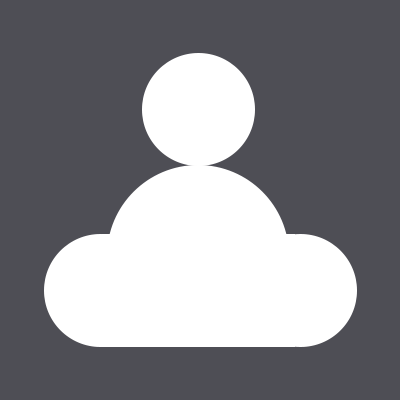# 显示相关
- 主题
- 调色盘
- 样式
- 自适应
# 1. 主题
- 内置主题
- 自定义主题
# 1.1. 内置主题
说明:
- echarts 中默认内置了两套主题: light 和 dark
使用:
const chart = echarts.init(box, 'light');
示例:
<!--37-theme-build-in.html-->
<div style="display: flex;">
<div id="box_37-theme-build-in_1" style="width: 300px; height: 300px;"></div>
<div id="box_37-theme-build-in_2" style="width: 300px; height: 300px;"></div>
</div>
<script type="module">
const option = {
dataset: {
dimensions: ['name', 'chinese', 'math'],
source: [
{ name: '张三', chinese: 60, math: 90 }, { name: '李四', chinese: 70, math: 80 },
{ name: '王五', chinese: 80, math: 70 }, { name: '赵六', chinese: 90, math: 60 },
],
},
xAxis: { type: 'category' },
yAxis: {type: 'value' },
series: [
{ name: '语文', type: 'bar', encode: { x: 'name', y: 'chinese' } },
{ name: '数学', type: 'bar', encode: { x: 'name', y: 'math' }}
]
};
echarts.init(document.querySelector('#box_37-theme-build-in_1'), 'light').setOption(option);
echarts.init(document.querySelector('#box_37-theme-build-in_2'), 'dark').setOption(option);
</script>
# 1.2. 自定义主题
说明:
# 2. 调色盘
说明:
- 它是一组颜色,图形、系列会自动从其中选择颜色
权重: 主题调色盘 < 全局调色盘
# 2.1. 主题调色盘
在主题 JSON 中配置
echarts.registerTheme('light', {
"color": [
"#05bbc9",
"#6fcc18",
"#ffd600",
// ...
],
// ...
});
# 2.2. 全局调色盘
在 option 中配置
option = {
color: [
"#05bbc9",
"#6fcc18",
"#ffd600",
// ...
]
};
# 2.3. 颜色渐变
类型:
- 线性渐变
- 径向渐变
线性渐变:
option = {
series: [
{
itemStyle: {
color: {
type: 'linear', // 当前渐变方向为 从上到下
x: 0, // (x, y) (x2, y2) 的坐标原点为左上角
y: 0, // 0 -> 0%, 1-> 100%
x2: 0,
y2: 1,
colorStops: [
{ offset: 0, color: 'red' }, // 0% 处的颜色
{ offset: 1, color: 'blue'} // 100% 处的颜色
],
global: false // 缺省为 false
}
}
}
]
}
径向渐变:
// 建议用于圆形图形
option = {
series: [
{
itemStyle: {
color: {
type: 'radial',
x: 0.5, // (x, y) 为圆心
y: 0.5,
r: 0.5, // 半径
colorStops: [
{ offset: 0, color: 'red' }, // 0% 处的颜色
{ offset: 1, color: 'blue'} // 100% 处的颜色
],
global: false // 缺省为 false
}
}
}
]
}
示例:
<!--38-palette.html-->
<div id="box_38-palette" style="width: 600px; height: 600px;"></div>
<script type="module">
echarts.init(document.querySelector('#box_38-palette')).setOption({
dataset: {
dimensions: ['name', 'chinese', 'math'],
source: [
{ name: '张三', chinese: 60, math: 90 }, { name: '李四', chinese: 70, math: 80 },
{ name: '王五', chinese: 80, math: 70 }, { name: '赵六', chinese: 90, math: 60 },
],
},
xAxis: { type: 'category' },
yAxis: {type: 'value' },
series: [
{ name: '语文', type: 'bar', encode: { x: 'name', y: 'chinese' },
itemStyle: {
color: {
type: 'linear', // 当前渐变方向为 从上到下
x: 0, // (x, y) (x2, y2) 的坐标原点为左上角
y: 0, // 0 -> 0%, 1-> 100%
x2: 0,
y2: 1,
colorStops: [
{ offset: 0, color: 'red' }, // 0% 处的颜色
{ offset: 1, color: 'blue'} // 100% 处的颜色
],
global: false // 缺省为 false
}
}
},
{ name: '数学', type: 'bar', encode: { x: 'name', y: 'math' },
itemStyle: {
color: {
type: 'radial',
x: 0.5, // (x, y) 为圆心
y: 0.5,
r: 0.5, // 半径
colorStops: [
{ offset: 0, color: 'red' }, // 0% 处的颜色
{ offset: 1, color: 'blue'} // 100% 处的颜色
],
global: false // 缺省为 false
}
}
}
]
});
</script>
# 3. 样式
- 直接样式
- 高亮样式
# 3.1. 直接样式
说明:
- itemStyle
- textStyle
- lineStyle
- areaStyle
- label
示例:
option = {
title: {
text: '这是一个饼图',
textStyle: { clor: 'blue' }, // 标题文本的样式
},
series: [
{
type: 'pie',
data: [
{ name: '区域1', value: 99,
itemStyle: { color: 'yellow' }, // 区域的样式
label: { color: 'green' }, // 标签的样式
}
]
}
]
};
# 3.2. 高亮样式
说明:
- hover 样式
- 使用
emphasis - 在
emphasis里设置 直接样式
# 4. 自适应
说明:
- 当浏览器的大小发生变化的时候,图表也随之变化
实现:
const myChart = echarts.init(boxElement);
window.onresize = function() {
myChart.resize();
}
上一篇: 下一篇:
本章目录